CONTEST WINNER! Week 3 – Check out the playlist!
January 26, 2018
Pump Up Your Heart Challenge
January 30, 2018
CONTEST WINNER! Week 3 – Check out the playlist!
January 26, 2018
Pump Up Your Heart Challenge
January 30, 2018MoveSpring Challenges – FAQs
All the answers to the most frequently asked questions (FAQs) regarding the Challenges. If your question is not answered here, please email the Wellness Committee
Why are we changing from Stridekick to MoveSpring?
MoveSpring is Stridekick’s new wellness platform. They will be retiring the Stridekick for Groups options by the fall of 2018. Read more…
What devices can play?
MoveSpring doesn’t want to leave anyone on the sidelines! MoveSpring offers cross device compatibility making it the perfect place for everyone to play! They support most major fitness trackers, including:
- Android Phones– Android 4.2 or above through the Google Fit app.
- Apple Watch
- Fitbit– Zip, One, Flex, Flex 2, Charge, Charge HR, Charge 2, Surge, Alta, Alta HR, Blaze, Versa, MobileTracker app
- Garmin– vívofit, vívofit 2, vívofit 3, vívosmart, vívosmart 4, vivosmart HR, vívoactive, vivokí, **
- Google Fit (Android, Pebble, Xiaomi)
- IPhone 5s and above – Apple Health App (Polar, Pebble, Xiaomi, and more)
- Misfit – Flash Cyclist, Flash, Link, Ray, Shine, Shine2, Speedo Shine, Swarovski Activity Crystal
- Withings (Now Nokia)– Pulse, Pulse O2, Activité Pop, Activité, Activité Steel
Note: MoveSpring is always looking to expand their list of supported devices. If you don’t see your device in the list above, let them hear about it!
**MoveSpring can usually connect with the Garmin Forerunner and Fenix devices, however we can only pull from devices that report steps. If your device doesn’t report steps, it will not sync with MoveSpring.
Need help with MoveSpring?
Reach out to their support center from the MoveSpring app. Go to ‘Profile’ and click the blue text “Need some help? Contact support”. Scroll to the bottom, and select ‘Message Support’. You can also access support via the blue chat icon on the web. Click here for more information about getting support.
I am missing steps for a day
MoveSpring pulls your steps from your device’s cloud, not your device directly. You have to sync to your devices app to get your steps to MoveSpring. They check in with your device’s cloud about every 10 minutes to see if you have synced anything new and when they find new data, they fetch around the last 36 hours and pull it into MoveSpring. “Force Sync” in our system forces MoveSpring to check with your device’s cloud instantly rather than waiting for the automatic check to happen. Read more..
Activity Levels
Wouldn’t it be great to see where you rank among your peers in your activity level? Why, yes it would!
We will create challenges for each activity level to help motivate everyone to achieve their personal activity goals who have similar activity levels.
The groups are based on your average steps per day:
- Walk in the Park – Average Steps Up to 7,000
- Hit Your Stride – Average Steps 7,001 – 10,000
- Movers and Shakers – Average Steps 10,001 – 15,000
- Power Walkers – Average Steps 15,001 and up
Just click on your activity level for the current challenge!
How do I join the challenge?
Use the web or mobile app to create an account and connect a device! To join the group and participate in the upcoming challenge as a new user, follow the steps below:
- Click here to download the MoveSpring app from the Apple or Google Play store. Or, join from your computer.
- Confirm your organization code: NISWalkers
- Follow the steps to create your account and connect a device.
You’re in the challenge group! Time to get moving.
How do I manually add activity to MoveSpring?
If you use a pedometer, don’t have a device, or your current wearable doesn’t integrate with MoveSpring, you can manually add your activity to join in on the fun!
Currently you can edit the previous 5 days of data. You must enter each day’s data individually. Do not add in sums of step or distance data over a period of time. Grace period rules always apply. Once a challenge group moves to the completed tab, your manually added steps will not be pulled into the challenge. Read more…
How to convert your activities and manually add them into MoveSpring
Walking and running aren’t the only ways to get in activities. Users often do many other activities in a day that might not always translate into steps perfectly by their device. Not to worry, you can manually add your activities to MoveSpring,
You can manually enter in steps from your activities using this online calculator.
Is there a limit to the number of times an individual or team can win?
No
Do you have Fitbit charger I can use?
Yes, we do … Read this
Also read
Join the NIS Team on MoveSpring (formerly Stridekick)
.
.
.